Welcome to The New Trafalgar Site!
We've migrated your account and you can reactivate by resetting your password here. You will then receive an email to reset your password and should be able to log in.
If you had an account on our previous site, but are unable to log in, please email us or call us
on 1300 361 899
- View pricing
- Add to cart
- Place your order
- Easily quick order products
- Change your password
New to Trafalgar?
Please note, only Trafalgar Stockist can request account access. If you don't have an account set up with Trafalgar, please request access here or call us on 1300 361 899. Minimum purchasing quantities and other conditions apply.
Helpful How-To's Navigating the New Trafalgar Site
Helpful tips and step-by-step guide for navigating the new site. If you need further assistance please email us or call us on 1300 361 899
- Located in top right corner.
- Click “login”
- Enter “password”
- Click “sign in”
If you have any troubles please contact Trafalgar Customer Service P: 1300 361 899
- Click “login”
- Click on “forgot your password?”
- Enter in an email address.
- Click “submit” and you will receive an email, please check your spam folder if you cannot find it in your inbox.
- Customer service must activate an account, they will set you up in the system with your details and pricing.
- If you have received an email, open and click "activate your account"
- It will take you to the Trafalgar site.
- It will ask you to enter a password and click “confirm”
If you have any troubles please contact Trafalgar Customer Service P: 1300 361 899

- Log into your account
- Your account screen will open showing:
- Order history
- Account email
- Shipping Address
- Open order in the “order history section” by clicking on the hyperlink with order number and date.
- The order will show.
If you have any troubles please contact Trafalgar Customer Service P: 1300 361 899
Would you like to reorder again?
- Go to “my account” (must be logged in) and click on the order you would like to reorder.
- Click on the order you want to reorder and it will open a new screen.
- Click “reorder products” by doing this it will open up to the cart page.
- Edit your address here, and following the prompts to complete your order.
- If you want to modify what’s in your cart on the bottom left hand side click “return to cart” and you can change the quantity here or click “x” to remove the item.
If you have any troubles please contact Trafalgar Customer Service P: 1300 361 899
- Log into your account or if you are logged in go to “my account”
- On the right side click “view addresses”
-
You can “add an address” by entering your details on the right-hand side
- Fill out details
- Click “add address”
- Or you can edit and delete your details on the left-hand side
- Click “edit address”
- Details will move to the right-hand side to fill out
- Click “update address”
- Alternatively, on the left-hand side, you can “delete” address
If you have any troubles please contact Trafalgar Customer Service P: 1300 361 899
- Add items to your cart."
- Click on “shopping cart” in the top right-hand corner
- Open a new screen to display what you have added to your cart
- You can edit quantity by changing the “quantity” number in the drop-down or you can click “x” to remove an item
- Click “Checkout”
- It will open to your “shipping screen”, if you’re happy with your details click “continue to payment”
- You can edit the email address and delivery address here by clicking “change” next to your contact details or ship-to details. Update your details, and click “continue shipping”.
- Select how you want to pay “call for credit card details” or “invoice my account”
- Select billing address
- By clicking “Complete order” your order will be finalised and sent off to Customer Service for processing.
- You will then receive an order confirmation email.
If you have any troubles please contact Trafalgar Customer Service P: 1300 361 899
- Must be logged in
- Go to “Quick Order”
- You can add what you would like by going down each line
- Enter in “quantity” and then click “add to cart” for each product you would like to add
- You can also enter all the quantities you would like on the product lines and bulk add by click the top right-hand red button “add to cart”
- Use the search function
- Left bar “enter search term”, enter in the product SKU, and it will load up.
If you have any troubles please contact Trafalgar Customer Service P: 1300 361 899
- Must be logged in
- Go to “Quick Order”
- You can add what you would like by going down each line
- Enter in “quantity” and then click “add to cart” for each product you would like to add
- You can also enter all the quantities you would like on the product lines and bulk add by click the top right-hand red button “add to cart”
- Use the search function
- Left bar “enter search term”, enter in the product SKU, and it will load up.
If you have any troubles please contact Trafalgar Customer Service P: 1300 361 899